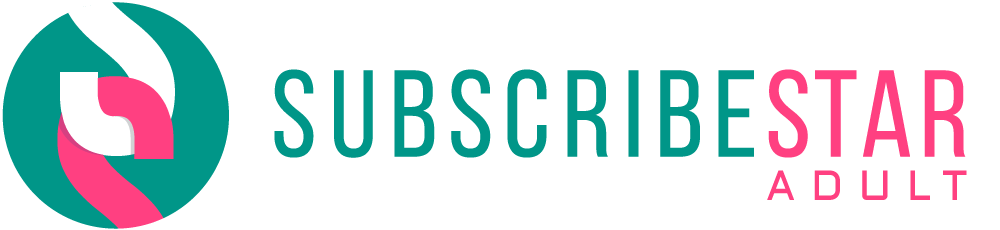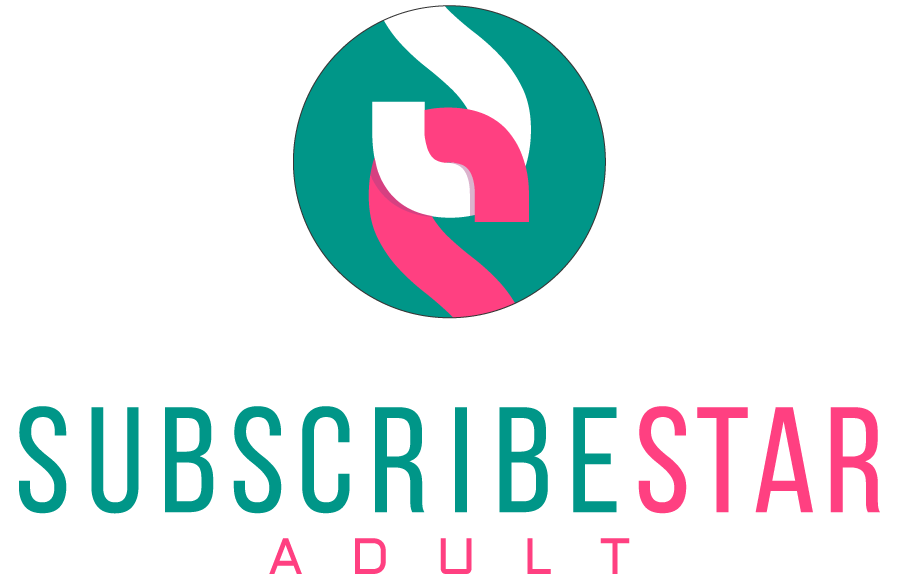Instructions for playing my games on *nix platforms
First of all, RPG Maker’s default *nix package supports only x64 versions of operating systems. If this is not your case skip directly to “If all else fails” section – there is a way to circumvent this problem.
To launch my games on x64 OS follow these easy steps which can be done in both GUI and terminal environments. Both preparations must be done only once per version. Let’s start with a graphical way:
· Download and unpack the *nix version of the game.
· Navigate to the unpacked folder and access properties of Game file.
· Open the permissions tab, take ownership, and allow execution.
· Double-click on the Game file. Enjoy!
Launching game via terminal:
· Download and unpack the *nix version of the game.
· Navigate to the unpacked folder and type in chmod +x Game.
· Type in ./Game or double-click on the Game file in the GUI. Enjoy!
If the previous option didn't work out for you, you can try the alternative. Try running the game via Game.desktop (desktop configuration file). It will ask you about the keyring during the first run, but afterward, it will just execute the game. Runs without trouble at least on my side.
Another option is to update nw.js to the newest version. Some platforms may be picky about this and run properly with the latest version. You can download it from the official site. Then, just extract it into the game's folder and confirm the overwrite prompt.
Running the game via Chromium browser (Thanks to SkyeEmber)
- Get Chromium
- Open terminal
- Enter [chromium-browser --disable-web-security --user-data-dir=$HOME/path/to/yorna/www
The directory depends on your actual path to the game of course.
Running the game via Firefox browser
- Type "about:config" in the address line. Accept the risk and continue.
- Type "plug*ht" in the search line.
- In the results, find "plugins.http_https_only" parameter and set it to "false".
Firefox foundation recommends to keep this parameter at "true" because it allows the browser to execute local files. So, if you care about this, just reverse the change back after you finish the game.
If all else fails
Alright, there are two ways to handle the problem: the “right” one and the “quick & dirty” one. The correct way to execute unsupported applications is through compatibility layers: either wine and Windows version or bridge for x64 <-> x86. This is definitely an advanced topic. I don’t recommend trying this if you are not sure what you are doing and if you do – you don’t need me to tell you what’s what.
The quick and dirty way is simple and somewhat universal for all platforms:
· Download and unpack the *nix version of the game.
· Navigate to the unpacked folder and get inside the www directory.
· Check your volume levels and take off your headphones. Some OS and browsers ignore my default 20% sound level and will pump it up all the way to 100%. The title menu has a background music so be careful.
· Open index.html in Firefox or Chrome and play in the browser itself.
Still doesn’t run? Update your DirectX package and graphics card drivers, also make sure it supports OpenGL and WebGL. If the problem persists, try another browser – I used Firefox for the majority of the testing.
The control scheme stays the same – you can use arrows or a mouse. All the plugins work, including the journal and saving extension. There are problems with sound, it either lags behind or takes some time to load up before playing correctly. Otherwise, it’s about the same as the “proper” launch but may be slower.
Please understand that this is a “best effort” option and not a valid fully-supported way to play the game. There is no way I can test, debug and fix my games for all browsers and all their versions. Sometimes they just don’t work. For example, Vivaldi refused to load the main menu.