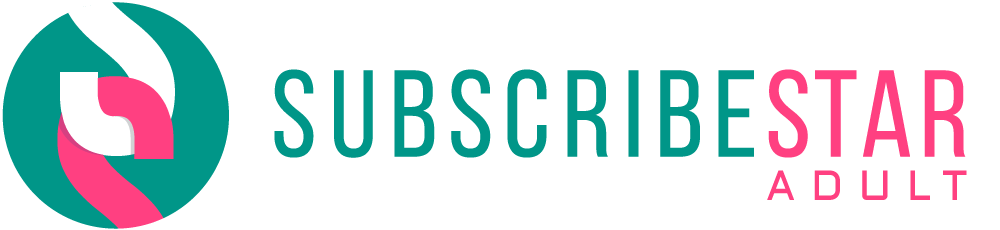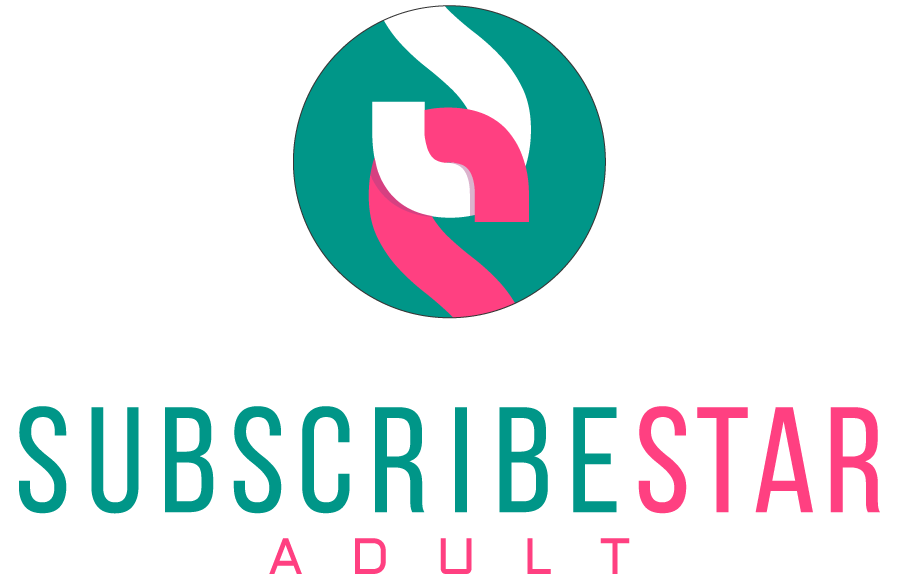Customize your game : Modding guide
Hey everyone!
Are you ready to add your personal touch to your diapers? Want to customize NPC reactions or your character reaction? Here’s the easy guide to modify the texture of the customizable diaper item or the dialogs.
Are you ready to add your personal touch to your diapers? Want to customize NPC reactions or your character reaction? Here’s the easy guide to modify the texture of the customizable diaper item or the dialogs.
Diaper modding:
Step 1: Obtaining the moddable diaper.
First things first, you need to acquire the moddable diaper within the game.
The moddable diaper and the moddable diaper pack can be obtained in the city buildings. The generation of the building is random, but inside, you have a chance of encountering the diaper club member geek workshop, who can sell you the custom diaper or the custom diaper pack.
You can also use the cheat console, using theses commands:
You can also use the cheat console, using theses commands:
giveitem CustomDiaper
or
giveitem CustomDiaperPack
Step 2: Accessing the Item Texture Files
- Navigate to the « The Pacifier Project_Data/StreamingAssets/Mods/Diaper » folder in your game directory. This is where the game stores the texture files for the moddable diaper.
- Inside, you’ll find the texture files for the item. Note the name of the multiple files, as it's crucial for the game to recognize your mod.
Step 3: Modifying the Texture
- Open the texture files with an image editing software of your choice (like Photoshop, GIMP, etc.).
- Unleash your creativity! Modify the texture to your liking. You can change colors, patterns, or even design something entirely new. I advise you to keepp the base texture as a background layer, and work on top of the original image, adding patterns, colors, etc...
- Important: Keep the original file name intact after editing. The game identifies the texture by its name.
- For the wet and messy alts, you can just add a wet /messy layer to the clean texture and save it under the correct name.
Step 4: Saving Your Mod
- Save the modified texture file in the same format as the original (usually .png or .jpg).
- Ensure that the file is saved in the « The Pacifier Project_Data/StreamingAssets/Mods/Diaper » folder with the exact same name as the original file.
Step 5: Loading Your Mod in the Game
- Launch the game as usual.
- The game will automatically detect the modified texture file in the « The Pacifier Project_Data/StreamingAssets/Mods/Diaper » folder, thanks to the maintained file name.
- Once in the game, equip the custom diaper item. You should now see your custom texture applied to the diaper.
Dialogs modding :
Step 1: Accessing the dialogs Files
- Navigate to the « The Pacifier Project_Data/StreamingAssets/Mods/Dialogs » folder in your game directory. This is where the game stores the files for the differents reactions.
- Inside, you’ll find csv files. Do not modify the name nor the structure of the files.
Step 2: Modifying the file
You can fill new reactions following the default ones or delete everything and start anew. Here's some guideline to follow, applicable for every dialog file:
1) Never alter the name of the file or it won't be loaded
2) Never alter the header's names nor add or remove headers
3) You can modify each individual existing cells at your leisure.
4) If you want to add rows, you have to fill every single column
5) Some rules for adding content:
- Never add commas inside your text as it's a comma separated file
- Avoid special characters and ensure you're in UTF-8 encoding
- Try to stay short and don't go over 20-25 characters long or it might overflow the bubble
Step 3: Saving Your Mod
- Save the modified file in the same format as the original (csv with comma separated).
- Ensure that the file is saved in the « The Pacifier Project_Data/StreamingAssets/Mods/Dialogs/foldername » folder with the exact same name as the original file.
Step 4: Loading Your Mod in the Game
- Launch the game as usual.
- The game will automatically detect the modified file in the « The Pacifier Project_Data/StreamingAssets/Mods/Dialogs » folder, thanks to the maintained file name.
- Once in the game, you should see NPC or your character began to react differently with your new reactions. Keep in mind that the draw can be random, so your additions can take some time to pop out.
Tips and Tricks
- Backup the original file before editing, in case you want to revert to the default parameters.
- Experiment with different designs and have fun. Your creativity is the limit!
- If the file doesn’t load, double-check the file name and format.
Advanced mods
The game support modding with BepInEx, a popular modding framework for unity games. This is far beyond the scope of a guide, but if you're knowledgeable and willing to build a mod for the game, I'm ready to help you and give you all the needed info about the game API. Don't hesitate to contact me.
Sharing
If you feel like sharing your mods to others, send me a mail to [email protected]
I will add your custom texture/file to the community repository.
If you want to access other peoples mods, you can find the community repository here. Have fun !